GSE Smart IPTV Pro is a streaming line based application available for both android and apple devices. Since our service is provided through streaming lines only, this app would be among the recommended ones to our clients. In this tutorial, we'll show you how to Install IPTV on GSE Smart IPTV Pro.
Methods of Installing IPTV on GSE Smart IPTV Pro
You can install IPTV on GSE in two ways: Remote and Local. In the remote method, you can simply enter URL of the web address to the streaming line file content (like an M3U URL), but in local method, the streaming line file must be downloaded and then imported into the application.
We are going to show an example using the easiest way for each method.
How to install IPTV streaming line in GSE Smart IPTV using Remote Playlist
The best method to use here would be Xtream Codes API. A long streaming line address can be entered into the application in short few seconds.
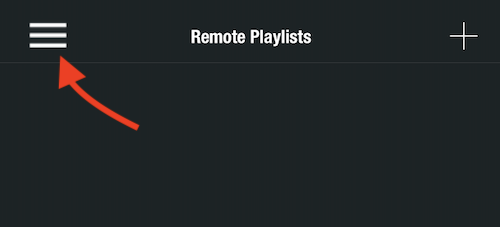
1-From the main menu, click on the 3-line dropdown menu.
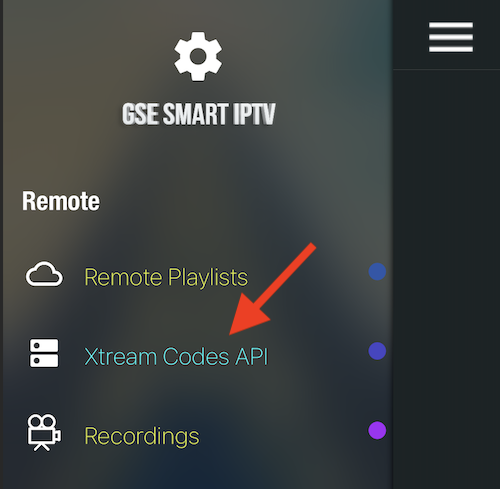
2-Under Remote Playlists, choose Xtream Codes API
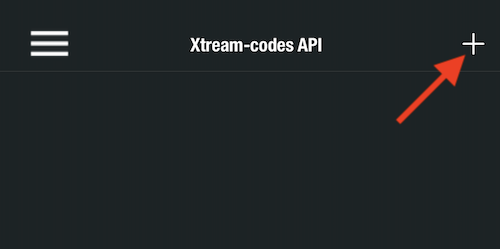
3-Select the plus sign at the top right corner.
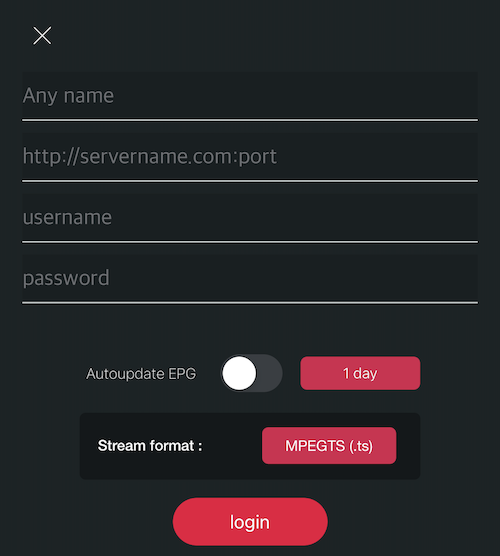
4-Here you can install IPTV on GSE using streaming line login detail we have provided you with.
Leave streaming format as MPEGTS, but you can enable EPG autoupdate to have your app refreshes the EPG for you automatically.
Once done, click Login.
Note, if you do not have an account yet to install IPTV on your GSE application, you can order an IPTV free trial here.
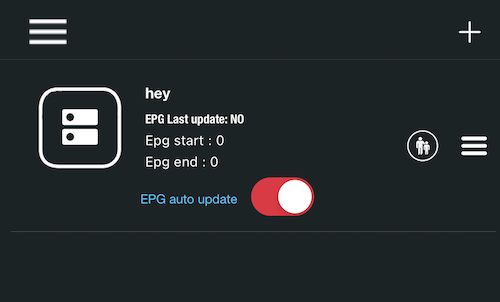
5-If the inputted details are correct, the playlist will be added as shown in the picture above.
Tap on the list once to pull the data from server.
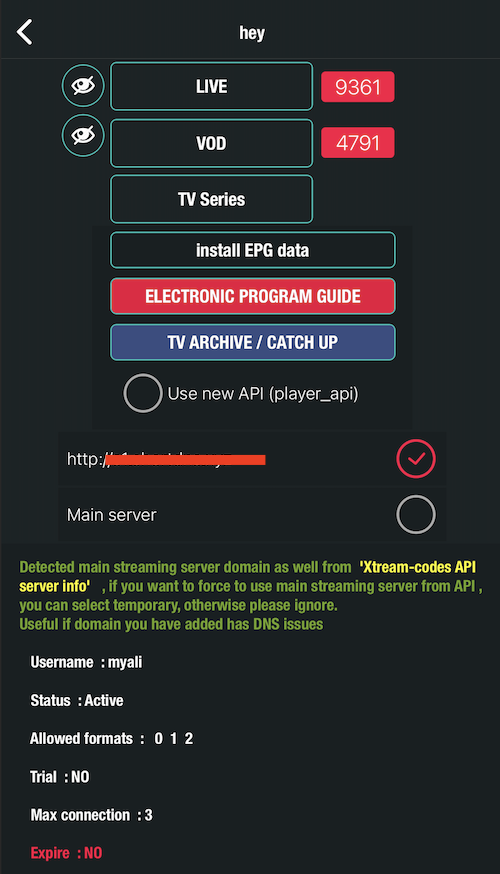
6-All details of our IPTV account is loaded, including expiration date, number of concurrent connections allow, LiveTV and VOD number of contents.
Click on LiveTV so we have a look there.
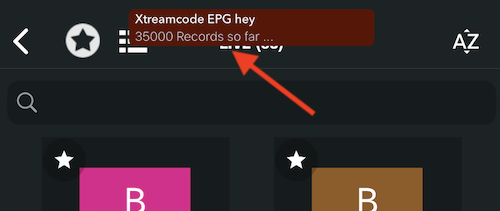
7-While loading the Live TV content, since we asked the app to pull EPG from our IPTV provider, this message might appear at the top.
Deoending on the internet connection speed, this process may take from 5 seconds to a little bit more.
Do not do anything until the EPG is imported successfully and message has gone away.
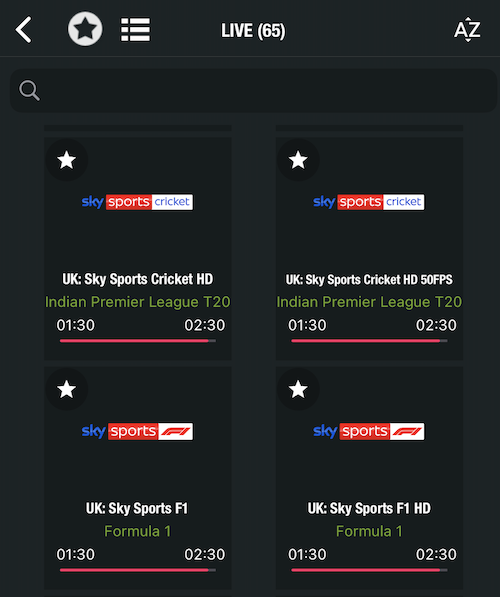
8-Let's pick a channel, UK F1 channel for instance.
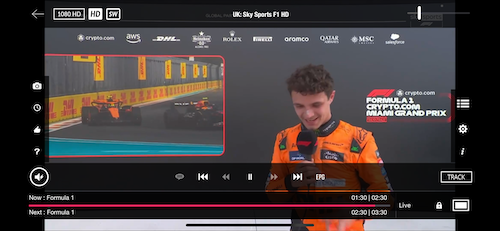
9-This is how the streaming window looks like.
You have successfully setup IPTV on GSE Smart IPTV.
IPTV installation on GSE Smart IPTV using Local method
In this method, the streaming file is downloaded and imported into the application locally.
The easiest way is to Upload playlist with FTP using another device like computer, tablet , phone .... to the iPTV device.
First of all, make sure your IPTV device and the other device on which you have Streaming file stored are connected to the same Wifi router.
In this example, we will install IPTV on GSE Smart IPTV using a Macbook pro laptop, uploading the file to an iPhone.
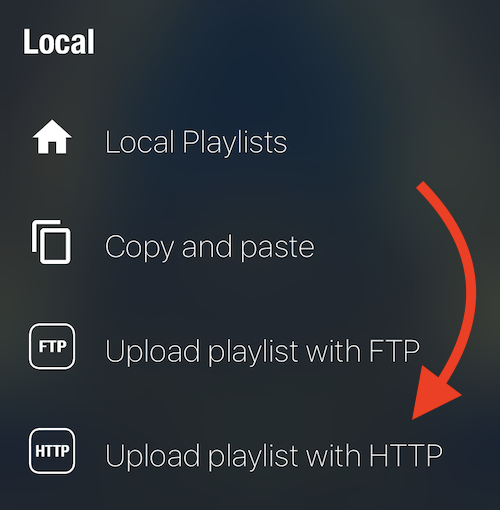
1-From the main dashboard of GSE Smart IPTV pro, click on 3-line icon on top left corner and then select Upload Playlist with HTTP.
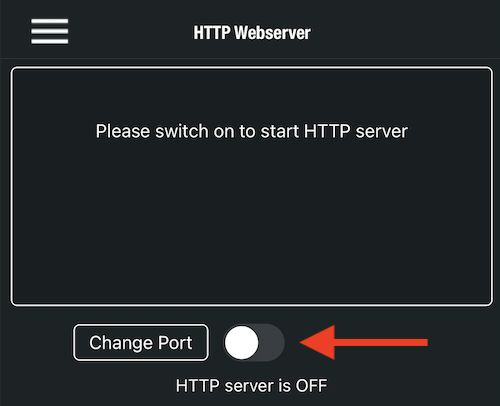
2-Enable the HTTP Webserver functionality.
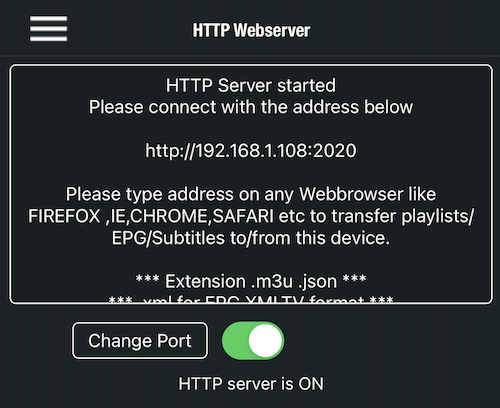
3-As you can see, the Webserver is now active. Based on the IP address which is received from WiFi router, which is 192.168.1.108 assign to our IPTV device, and the webserver port 2020, the following address is going to be the accessible address to the GSE webserver interface from other devices connected to the same WiFi router:
Please not that based on the assign IP range (IP Pool) configuration on your WiFi router the 192.168.1.108 can be different. So, you kindly need to use whatever address is showing on your app.
Now let's head over to the device which has the M3U file and is going to make the transfer to our IPTV device.
On the other device (our Macbook in this instance), open a web browser. in this instance, we use Mozilla Firefox on our Macbook Pro laptop. Enter the given Webserver address so the interface loads.
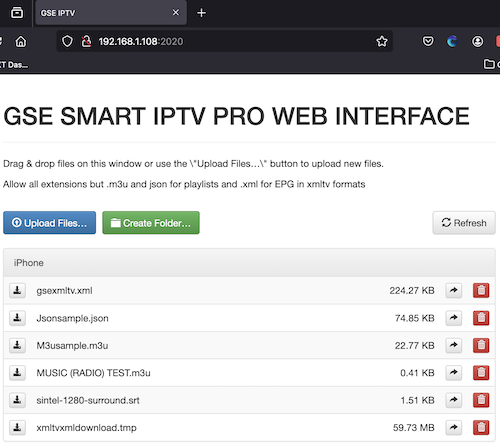
4-You can either drag-and-drop your M3U file on this page or click Upload Files button in order to have your file uploaded into GSE. Let's try uploading it through the button.
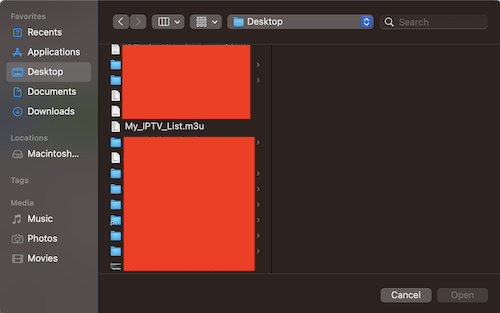
5-Browse your file and click Open

6-Wait for the file upload to finish.
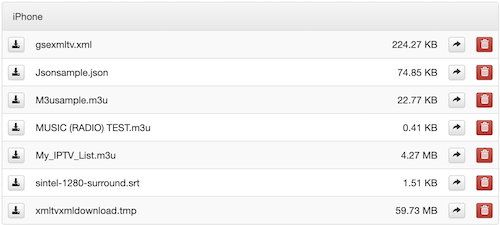
7-As you can see, the file is successfully uploaded. You can close this window and go back to your IPTV device.
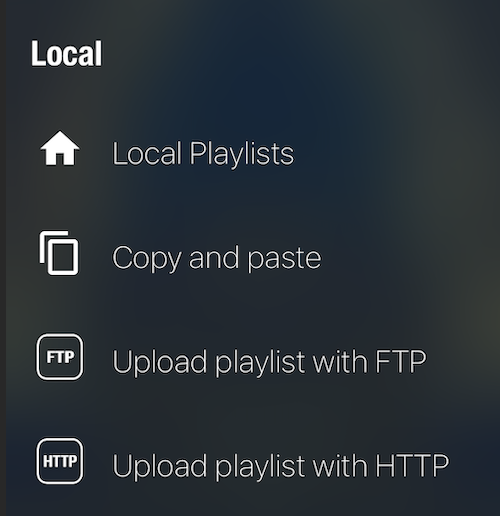
8-On GSE IPTV pro, click on Local Playlists.
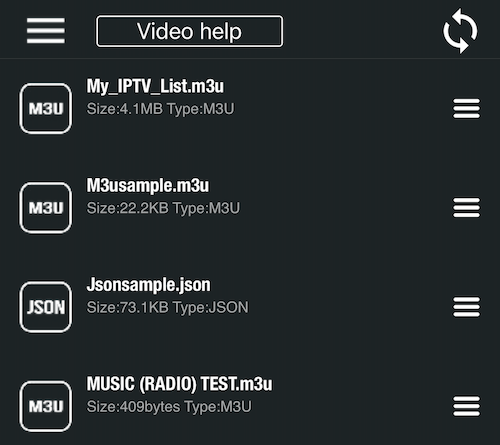
9-The newly imported list is available now. Click that so the channel list loads.
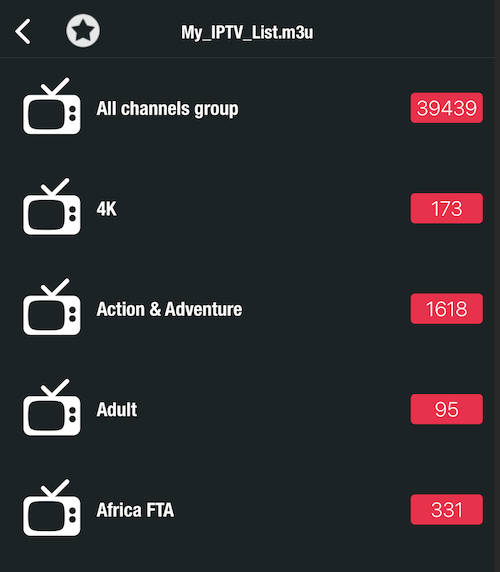
10-Contents are parsed and ready for streaming.
Final word
Installing IPTV on GSE Smart IPTV (pro) is pretty easy and you do not need much knowledge doing it. You can setup your IPTV account on this application whether remotely or locally. In remote way, you can use Xtream Codes APi method, but in local method you should import the streaming file into your IPTV device where GSE application is installed. Not that your IPTV list is not updated regularly when you go with local method.
